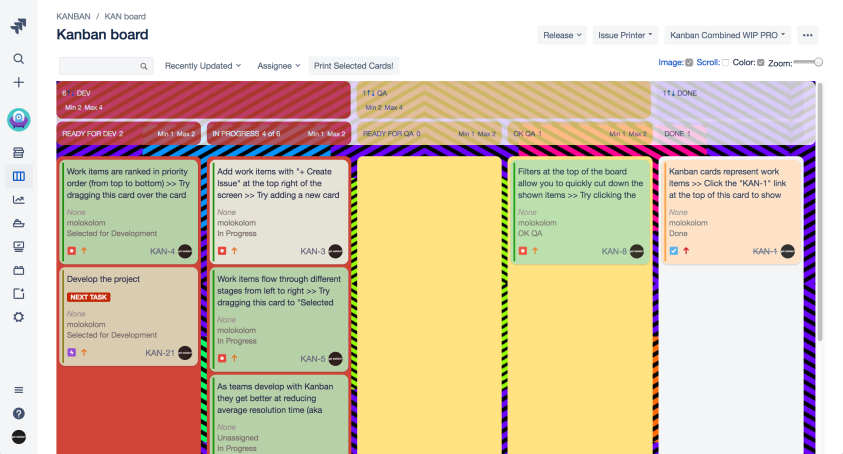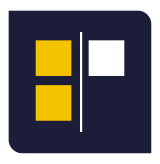
What is Kanban Combined WIP ?
With this JIRA add-on you can take more advantages in your Agile processes. This add-on was created to accomplish with the real KANBAN rules and methodology. This plugins helps also in SCRUM and SCRUMBAN methodologies. Once installed it allows nice new functionalities in your usual JIRA Agile RapidBoards. No configuration is needed only install in your JIRA Cloud to allow the Google Chrome Browser Application install button.
JIRA Cloud Install Instructions
Install the JIRA Cloud plugin. Once installed in your JIRA Agile Rapid Board you will see a “Kanban Combined WIP” button. Just click on it and select “Install in Google Chrome” (only Chrome Browsers are allowed for now).
Button:
When installed in Google Chrome, you will see Enabled the extension:
In the right part of the navigator tab of your Chrome browser, you will see the plugin icon enabled:
Now your JIRA Agile Board is more VISUAL! Example:
Combine Columns in your JIRA Agile Board
Just change the name of the columns that you want to combine. Example, if you want to combine two columns called “IN QA” and “OK QA” and the two columns are of “QA” category, you can combine only changing the name of the columns to “QA::IN QA” and the other to “QA::OK QA”, very easy! Only put the separator “::” in the name of the columns and automatically will be combined! This functionality works perfect in SCRUM, KANBAN and SCRUMBAN boards.
Example without the Kanban Combined WIP add-on:
Example with the Kanban Combined WIP add-on:
Combine the WIP limits of the columns.
If your columns are combined, the WIP limits will be also combined. This functionality only works in KANBAN and SCRUMBAN boards. If the min or max WIP combined limit is reached, the combined columns will be colorized in yellow ( if the min limit is not reached) and red ( if the max limit is reached).
Colorise in FULL COLOR all the cards of the JIRA Agile Boards.
Very easy, if your cards are configured with “colors”. You can now view all the cards in FULL COLOR by only just click in the COLOR checkbox. This setting will be saved in your navigator session to see always the cards in FULL COLOR.
Make ZOOM IN and OUT to your Agile Board
Now in your usual Agile Rapid Board you can make ZOOM using the scroll button ( placed near the COLOR checkbox).
Get SCROLL in your Agile Board and visualize better
Now you can scroll the agile board and see better all the information of the cards.
Collapse/Expand the second header
Now you can collapse and expand the second sub-header. Click in the “arrows”.
Set a background image in your Agile Kanban and SCRUM boards
Now you set a beautiful background image to your boards.
![www.MrAddon.com ®: Jira & Confluence Administration Support Blog & Ethereum Dev Blog – [www.MrAddon.blog] ®](https://jirasupport.files.wordpress.com/2022/09/cropped-logo-mr-addon-vertical-1.png)