
Jira Zero to Jira Hero (Week 1)
– Joseph Noott
Welcome to Jira Zero to Jira Hero!
Throughout these blogs I would like to trace my progression from knowing nothing about Atlassian’s JIRA to being comfortable, then hopefully competent with it.
Luckily I will be learning under MrAddon, the mystical JIRA master. I hope to explain how I went from nothing to a good level, outlining the pitfalls and illuminating the trickiest parts. This is by no means a definitive introduction to JIRA, but it will hopefully supplement the learning of those who are starting to use JIRA within their organisations.
What is Atlassian – JIRA?

Atlasssian was founded in 2002 in Australia, Since its conception it has gone from strength to strength. It grew during the time that new forms of project management were becoming more popular which helped to solidify the value of its products, one of these was JIRA.
JIRA is a ‘proprietary issue tracking product’. Its use comes in that it allows for very fluid and flexible bug tracking and project management. This allows for complex systems and groups within businesses to all be represented, communicate and even resolve disputes using JIRA.
I was unaware when I began but a large amount of the biggest companies out there use JIRA, such as Google, IBM, LinkedIn, Twitter, eBay, Sony and Uber. As you can see a large variety of diverse companies use JIRA. This shows that its original goal of helping software teams has been fulfilled and overcome. Allowing for almost every modern company to benefit from this product.
Different types of JIRA software
When it comes to using this software the first thing you must know is that there is 2 ways of interfacing with JIRA. There is JIRA Cloud and JIRA Server.
JIRA Cloud
The first way we used JIRA software was using the cloud version, this was very simple as you just have to sign up here (https://www.atlassian.com/software/jira/try) and you are granted with your own area to shape how you like.
JIRA server
JIRA server had more to it but was still easy to use, it required downloading the Atlassian SDK and then the JIRA cloud from here https://www.atlassian.com/software/jira/download.
Be sure to also have the other requirements installed such as the Java SE Development Kit (JDK). After downloading the file run it and follow the steps to set up your JIRA server.
Whilst at first confusing it is important to grasp that these are two very different ways of using JIRA, if the user has no prior programming knowledge JIRA cloud is recommended due to it being much easier to use. This is not to put people off as JIRA server can be installed by following all the steps without any problems, but when it comes to adding and interfacing with it people with no programming background may find it a little overwhelming.
To understand the differences between these two formats, It is important to see that when using the JIRA cloud you are using the software that JIRA presents to you, whereas when you use JIRA server you edit the software and serve it to yourself.
Description Templates
To see how these two systems were different we set the task of downloading an add-on and installing and using it on both of the formats. We used MrAddon’s Description Templates (https://mraddon.blog/description-templates-for-jira/), the purpose of this Add-on is to set templates for issues that you will be repeating many times, allowing the user to save time.
To add it on cloud was very easy, go to JIRA settings -> Apps -> Find new apps, then search for whatever you are looking for. Once you have clicked on it and added it then head over to manage apps to turn this new feature on.

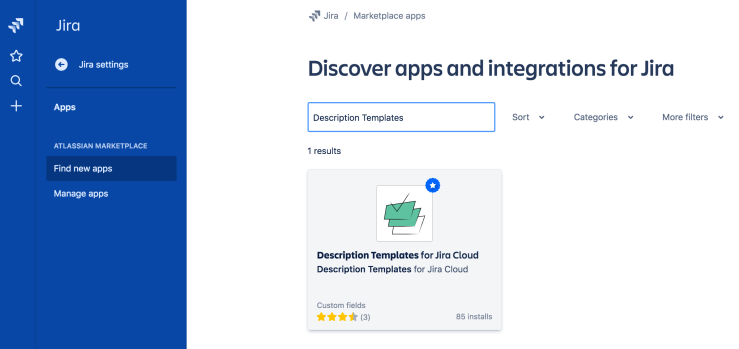
After we did this with description templates we then went to create a new ticket and viola! The feature was visible! We could now create many templates to use in our issues.
We then switched to the JIRA server version and attempted to do the same thing.
To do this using JIRA servers we first of all started our JIRA server, using ‘sh start-lira.sh’, After this we went to the bitbucket repo for the Description template code here (https://bitbucket.org/jirahackers/descriptiontemplateschrome/src/master/). After this is installed and placed in a folder, which we called ‘description templates’ and placed nexxt to our JIRA install folders. When we ran this we found a problem that was fixed with this (https://community.atlassian.com/t5/Jira-questions/Failed-to-run-plugin-Couldn-t-detect-an-AMPS-product-to-dispatch/qaq-p/917687). Once installed and you can manage it using the UI.
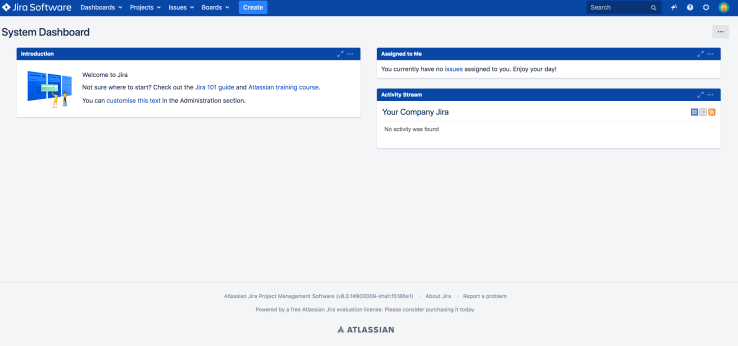 Once here we go to the settings cog at the top right hand on your screen, and click on manage apps -> Find new apps -> search for description templates (or whichever add-on or app you want) -> Install.
Once here we go to the settings cog at the top right hand on your screen, and click on manage apps -> Find new apps -> search for description templates (or whichever add-on or app you want) -> Install.

It was interesting to see how to do the same thing but via both JIRA mediums, It was also possible to see how when it came to the Server version we had access to the code and could do what we liked, whereas the Cloud version offered speed and ease of use. JIRA is a huge and complicated tool, this is because of the value it gives when understood. After my first week learning about JIRA I feel like I now understand much more than I did and am starting to finally appreciate some of its many uses.
![www.MrAddon.com ®: Jira & Confluence Administration Support Blog & Ethereum Dev Blog – [www.MrAddon.blog] ®](https://mraddon.blog/wp-content/uploads/2022/09/cropped-logo-mr-addon-vertical-1.png)







