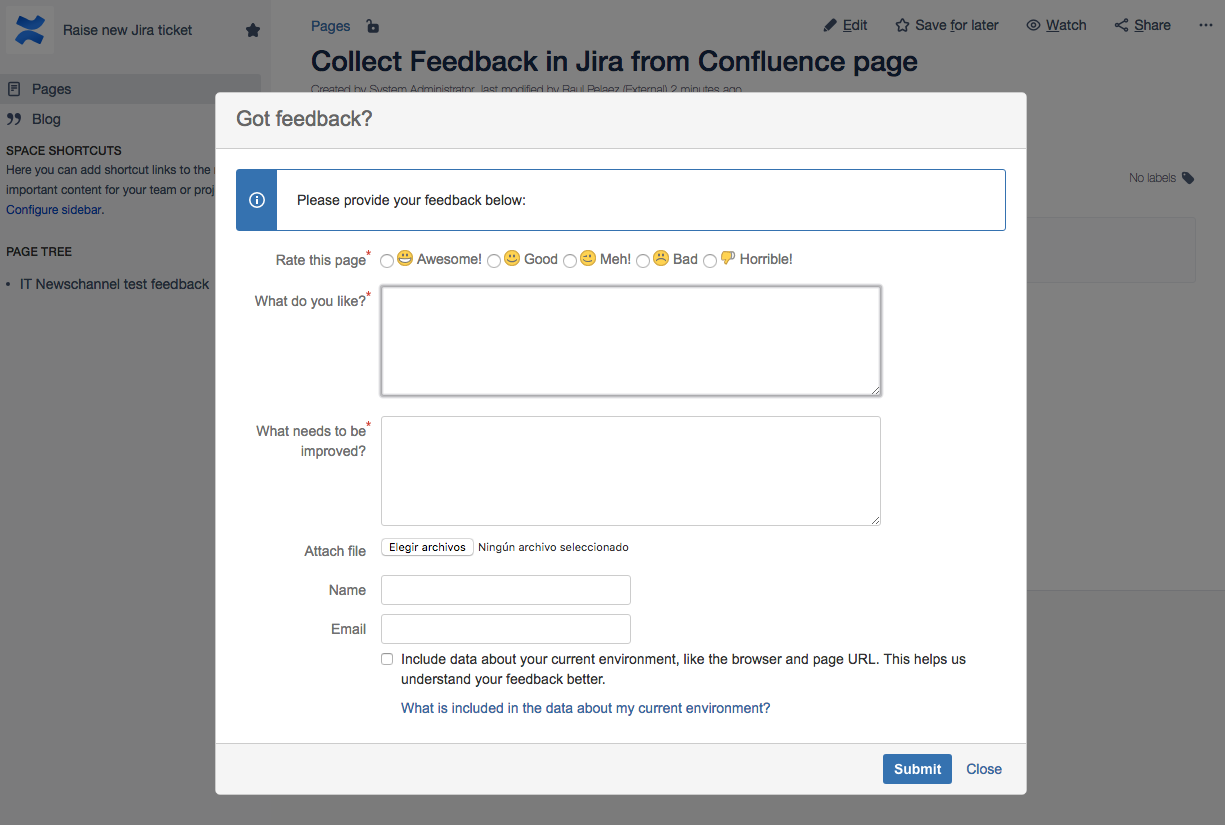It’s very easy if you have Jira and Confluence Server with SSO.
Just create a simple project in Jira with just one IssueType, and a simple workflow and a screen with Summary and Description fields. You can use our the free add-on Standalone Project Template.
Now configure an Issue Collector inside the project.

Remember select “Custom” option in the Trigger style (because we want to trigger the action from a custom button).
Now you can go to Confluence and create a page, and inside insert a HTML Macro.
Paste the code of the Issue Collector inside the HTML Macro.

Now you can add the button HTML code (in the first line of code like in the example)
<a href="#" id="myCustomTrigger" class="aui-button aui-style aui-button-primary aui-nav-imagelink"><font color="white">Bug Report</font></a>
The id of the link must match the jQuery match.
jQuery("#myCustomTrigger").click(function(e) {
Example code:
<a href="#" id="myCustomTrigger" class="aui-button aui-style aui-button-primary aui-nav-imagelink"><font color="white">Bug Report</font></a> https://jira.xxxx.com/s/93d8f9b72ef3eda5a149e44714e06589-T/akp29c/74006/be09033ea7858348cd8d5cdeb793189a/2.0.24/_/download/batch/com.atlassian.jira.collector.plugin.jira-issue-collector-plugin:issuecollector/com.atlassian.jira.collector.plugin.jira-issue-collector-plugin:issuecollector.js?locale=en-US&collectorId=c92dceec window.ATL_JQ_PAGE_PROPS = { "triggerFunction": function(showCollectorDialog) { //Requires that jQuery is available! jQuery("#myCustomTrigger").click(function(e) { e.preventDefault(); showCollectorDialog(); }); }}; |
Now save the page and enjoy it!


By MrAddon
![www.MrAddon.com ®: Jira & Confluence Administration Support Blog & Ethereum Dev Blog – [www.MrAddon.blog] ®](https://jirasupport.files.wordpress.com/2022/09/cropped-logo-mr-addon-vertical-1.png)