It’s very easy!
First you need to install Python as admin in your Windows System. Go to the python.org website, select Download for Windows.
Once installed, you must set the Python executables on the Windows System PATH environment variable. In “Control Panel “-> “System and Security” -> “System” click on “Advanced System Settings”
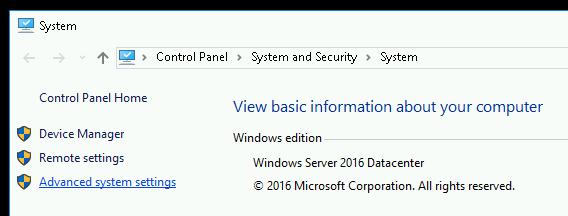
Now click in “Environment Variables” button

Now click in the variable “PATH” (of the System variables part). Click on Edit, and add two new params.
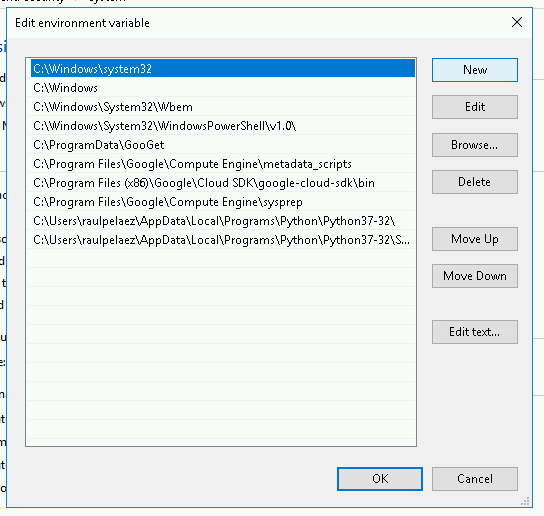
You must add two params like this, but replacing my username (raulpelaez) by yours.
C:\Users\raulpelaez\AppData\Local\Programs\Python\Python37-32\ C:\Users\raulpelaez\AppData\Local\Programs\Python\Python37-32\Scripts
Now we are ready to install “PIP“, its easy, just download this file named get-pip.py (Right click save link as file)
Go to your “Documents” folder and move the get-pip.py file inside.

Now download the jira-backup-py scripts from Github (click here) and decompress the file (you will see the jira-backup-py folder). The scripts are from this repo.
Open the “CMD” (Command Prompt) and go to your “Documents” folder. (cd Documents)
Now execute this sentence to install “PIP”
python get-pip.py
Once installed you can go to the “jira-backups-py” folder and execute this:
pip install -r requirements.txt
(Optional) Now you can install a Virtual Environment (here more instructions)
pip install virtualenv
(Mandatory) Now generate the API token of the user (in this Atlassian website):

Edit with notepad the file config.json and fill the few variables, it’s very easy!
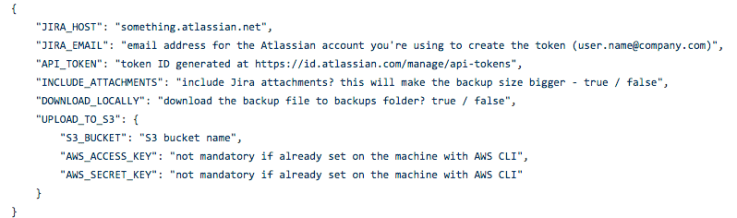
Now you are ready to run the script!
python backup.py
Next step is configure the scheduler of Windows to execute the backup each 4 days at 10:00 (this is an example), remember to change the path to the .BAT file to your path
schtasks /create /tn "jira-backup" /sc DAILY /mo 4 /tr "C:\jira-backup-py\win_task_wrapper.bat" /st 10:00
You will see something like this:
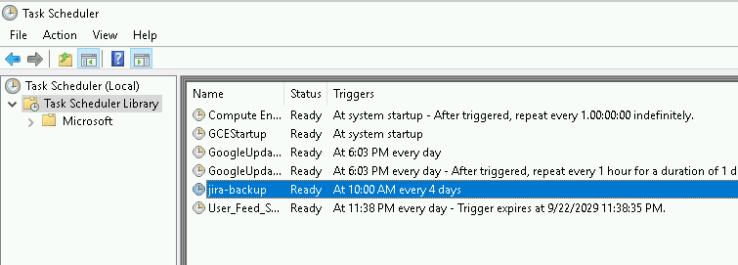
That’s all!
By MrAddon
![www.MrAddon.com ®: Jira & Confluence Administration Support Blog & Ethereum Dev Blog – [www.MrAddon.blog] ®](https://mraddon.blog/wp-content/uploads/2022/09/cropped-logo-mr-addon-vertical-1.png)





